If you’re into video editing, you must have heard about the tools such as Filmora and iMovie. Both editors come with effects and features, iMovie vs. Filmora has always been a hot topic among editors.
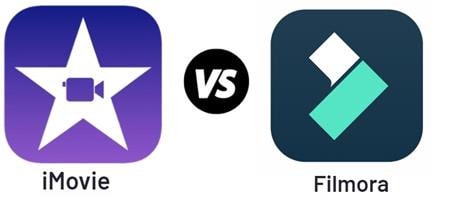
People may often find it confusing to choose one between the two options. It’s not their own problem; the features, interface, functionality, etc., influence the decision-making.
If you’re in the same boat, worry not because this blog includes comparisons, similarities, FAQs, and other essential information, so you can go for the right editing software.
Disclaimer: The content has been made available for informational and educational purposes only. The mere appearance of products on the site does not constitute an endorsement by Wondershare or its affiliates of such video editing apps.
Di dalam artikel ini
Part 1: Comparison Insights: Main Differences Between Filmora vs. iMovie
Since choosing one between the two editors, Filmora and iMovie, has been a challenge for some editors but you don’t need to worry because we are here to compare the two on 6 core aspects namely, availability, ratings from authorities, advanced editing, special effects, pricing, and customer support services. This will give you a complete review to choose the one that suits your taste.
So let’s begin right away.
1. Ketersediaan
Pemenang: Wondershare Filmora
Wondershare Filmora: Windows, macOS, iPadOS;
iMovie: mac OS, iPadOS, iOS;
First things first, as an editor, you can’t expect much from a tool that’s restricted to a particular OS. Considering this scenario, you need to go for Filmora, as it functions on both Windows and macOS perfectly. Wondershare Filmora can also become a better option if you use Windows often.
Whereas iMovie runs well on macOS and iOS. More so, its capability to create professional-grade videos with basic features gives it a slight competitive edge over Filmora.
2. Peringkat
Pemenang: iMovie
It’s also essential to see how credible sources have rated these tools. Dengan cara ini, Anda akan mendapatkan kejelasan lebih lanjut mengenai opsi manakan yang akan memenuhi keperluan Anda.
G2 has given 4.4 out of 5 stars to Filmora with reviews, claiming it is the best video editor. The website has given 4.3 out of 5 stars, calling iMovie an easy and fast tool.
Capterra has given 4.5 out of 5 stars to iMovie, reviewing it as a great software for aspiring videographers. Meanwhile, Filmora also got 4.5 out of 5 stars here and it’s described as a unique video editor.
TrustRadius has scored Filmora at 8 out of 10 appreciating its wide feature set. Whereas iMovie has scored 8.7 out of 10 for being free and intuitive.
PCmag has rated Filmora at 3.5 for its pleasing interface and various effects. The website has given 4.5 points to iMovie for creating impressive videos and photos.
Before we move forward, let’s organize all these ratings together in a table for comparison.
| Peringkat | Wondershare Filmora | imovie |
| G2 | 4,4 | 4,3 |
| Capterra | 4.5 | 4.5 |
| TrustRadius | 4 | 4,3 |
| PCMag | 3,5 | 4.5 |
| Nilai Rata-rata | 4,1 | 4,4 |
As you can see, the average rating of Filmora is 4.1 while that of iMovies is 4.4. But does this mean the competitions are over?
Tentu saja tidak!!!
While user rating is important for any tool, you can’t conclude the matter here because every user has different requirements and needs. Now let’s move forward because surprisingly, Wondershare Filmora takes the lead in the following aspects.
3. Pengeditan Tingkat Lanjut
Pemenang: Wondershare Filmora
Oftentimes, professional-grade videos demand an advanced level of editing, using features such as green screen editing.
Besides this, your videos need to be visually interesting, so you can achieve the desired outcome - which could be anything from getting your message across to a wider audience or selling a product to a young-adult demographic.
When choosing a video editor, ensure that it’s capable enough to perform advanced editing. Let’s see which features Filmora and iMovie offer to get the best job done.
| Fitur Tingkat Lanjut | Wondershare Filmora | imovie |
| Berbagi Layar | ✔ | X |
| Bingkai utama | ✔ | ✔ |
| Pelacakan Gerak | ✔ | X |
| Bingkai Ulang Otomatis | ✔ | ✔ |
| Mempercepat Video | ✔ | ✔ |
| Pengeditan Layar Hijau | ✔ | ✔ |
| Mask | ✔ | X |
| Mendukung 3D LUT | ✔ | X |
Fitur-fiturnya:
- Split Screen: Filmora comes with several split screen templates; use them by dragging and dropping them on the Timeline.
- Keyframes: Filmora allows you to add, move, and change keyframe values. You can even try customizing keyframe animation. iMovie allows you to apply keyframes in various animation graphics to highlight icons and logos.
- Motion Tracking: Filmora allows you to track movement in your footage, enabling objects, such as images, elements, or text, to follow the movement.
- Auto Reframe: Filmora’s auto reframe helps detect a moving object and crop it automatically. But you’ve to do it manually in iMovie.
- Speed Ramping: Filmora comes with a speed ramping panel. Speed controls in iMovie allow you to choose “Fast” or “Slow’ according to your requirements.
- Green Screen Editing: Filmora supports green screen editing. iMovie also allows you to go for the background you need.
- Mask: Masking in Filmora helps you blend effects; however, iMovie doesn’t support this level of masking.
- 3D LUT Support: Filmora allows you to incorporate a 3D LUT conveniently, but you can’t use video LUTs in iMovie, as the software doesn’t support plug-ins from a third party.
4. Efek Khusus, Musik, dan yang lainnya
Pemenang: Wondershare Filmora
To make your footage look fun and informative, you need to add special effects and, sometimes, music, too. Special effects can help you attract viewers' attention and can make them watch the video till the end.
That’s why editors hunt for tools or software that come with a series of advanced features. If we talk about Filmora, it can transform your video into an impressive production.
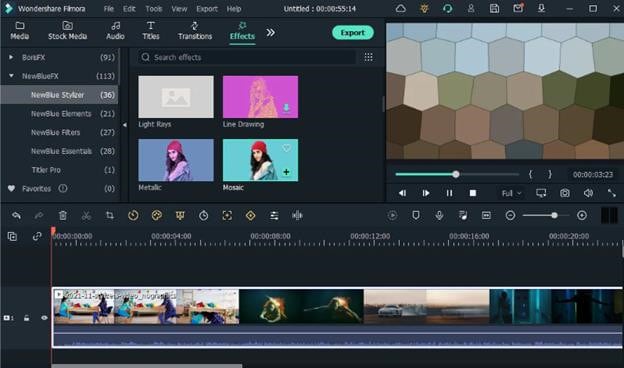
Bagaimana? Filmora comes with a huge built-in media library called Filmstock. Using it, you will find various templates and effects to make your videos look great.
iMovie, however, has its set of effects, features, and templates but it’s not up to the mark. So which one comes on the top? Filmora, of course. Here’s a quick comparison between the advanced features both software come with.
| Fitur Tingkat Lanjut | Wondershare Filmora | imovie |
| Plug-in dan efek video premium | ✔ | X |
| Audio FX, musik latar belakang ditingkatkan & secara langsung | ✔ | X |
| Filter/LUT video ditingkatkan | ✔ | X |
| Pustaka Media Stok | ✔ | X |
| Templat Judul | ✔ | X |
5. Anggaran Dan Harga
Pemenang: Wondershare Filmora
Another key factor you should be focusing on is pricing. First, decide on your budget. Then, start looking for options that come under your budget. Like other software, Filmora comes with four different plans to facilitate various users. While the individual plan works for almost every user, the Team, Business, and Student plan contains features optimized for their respective users.
Whereas you can use iMovie without any cost but only if you’re a mac user.
Let’s have a look at some details of pricing with a comparison table.
| Wondershare Filmora | imovie |
| For Individuals $49.99 Yearly plan $79.99 Perpetual plan For Students $19.99 Monthly plan $40.00 Yearly plan $49.99 Perpetual plan For Business Affordable Annual plan up to 5 users For Team $155.88-$701.4 Annual plan (5 users) Bundles Provided to Save More |
Gratis |
6. Layanan Dukungan Pelanggan
Tie
Last but not least, great customer support is essential, especially if you’ve to fix a query urgently. You can’t expect much from a video editor company that takes hours or days to get back to you.
Bila membicarakan tentang Filmora dan iMovie, mereka sama-sama menyediakan layanan pelanggan yang cepat. User can find the solution of their issues either from already present information like their Community Forums & Product FAQs or they can ask their teams to provide a solution.
Here’s what iMovie and Filmora offer in terms of customer support service.
| Layanan | Wondershare Filmora | imovie |
| Obrolan langsung dan respon email instan | ✔ | ✔ |
| Dukungan Layanan Pelanggan 24/7 | ✔ | ✔ |
| Tanya Jawab Produk | ✔ | ✔ |
| Forum Komunitas | ✔ | ✔ |
Part 2: Similarities between iMovie and Filmora
Whether it’s advanced features or customer care support, both tools have the potential to streamline the entire editing process.
Although these tools come with some differences in terms of special effects and pricing, there’re a few similarities, too.
Easy-to-Use Software
iMovie and Filmora are easy-to-use editing tools, even if you’re a beginner and editing a video for the first time without any supervision.
Comes with Mac for free; novice editors can use iMovie to cut video pieces and combine them into cohesive footage. Filmora, however, is intuitive software with advanced features that help beginners and intermediate editors equally.
Fitur pengeditan dasar
Using Filmora and iMovie, you can get access to add transitions, stabilize shaky videos, enhance or modify colors, crop video clips, and adjust the background noise of your footage. These features are also intuitive, so you expect to finish editing your project in the given time frame.
Stabilitas
The editing tools don’t lag or crash much. However, whether you’re using Filmora or iMovie, it’s best to double-check OS requirements for these tools to avoid lagging issues and make your editing hassle-free.
| Similarities | Filmora | imovie |
| Easy to use software | ✔ | ✔ |
| Fitur pengeditan dasar | ✔ | ✔ |
| Stabilitas | ✔ | ✔ |
Part 3: iMovie vs. Filmora: is Filmora better than iMovie in video editing?
No doubt, both editing tools come with an impressive set of features. And you can’t deny the fact that using any of these tools can streamline the video editing process. However, if it’s confusing for you to know which software is better. You can solve using this 4-question simple formula.
- Manakah alat yang lebih mudah digunakan?
- Manakah alat yang memiliki lebih banyak fitur-fitur tingkat lanjut?
- Manakah alat yang memiliki dukungan kustomer terbaik?
- Manakah alat yang dapat berfungsi di beberapa sistem sekaligus?
If you conclude these points, focusing on the information given above, you’ll find Filmora ensures ease of use, has a set of basic to advanced features and has got impressive rating points on different websites.
Keputusan Akhir - Filmora Bisa Menjadi Pilihan Lebih Baik Anda
There’s no denying that Filmora wins, but you can’t ignore the best parts of iMovie. Especially if you’ve been an Apple user and full-fledged editing isn’t part of your work. You can rely on iMovie for basic edits to put together decent footage.
Part 4: iMovie vs. Filmora: How to use Wondershare Filmora for Video Editing?
Since Filmora is more considerable than iMovie, it’s time to explore what video editing looks like in FilmoraPro.
Berikut ini panduan langkah-demi-langkah untuk mengedit video menggunakan Filmora di sebuah komputer.
Langkah 1 Download & Pasang Filmora
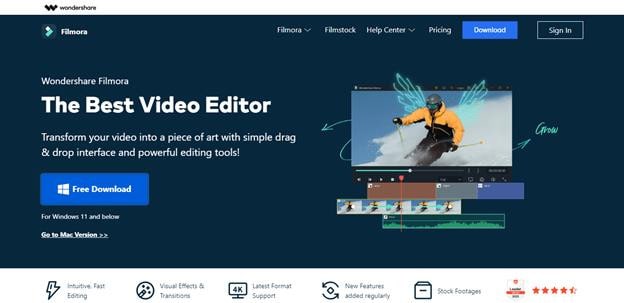
Untuk mengedit video di komputer Anda, kunjungi situs web resmi Wondershare Filmora sekarang lalu download software tersebut tanpa harus mengeluarkan sepeserpun. Setelah download selesai, pasanglah.
Langkah 2 Buka Wondershare Filmora
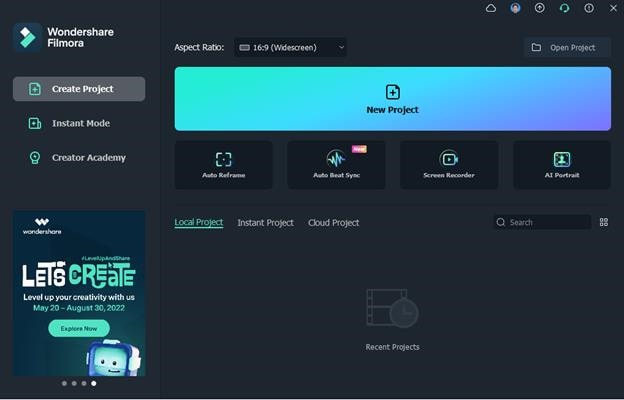
Begitu sudah terpasang, bukalah Wondershare Filmora untuk mulai mengedit. Dari antarmuka pembuka, tekan "New Project".
Langkah 3 Impor Video Anda
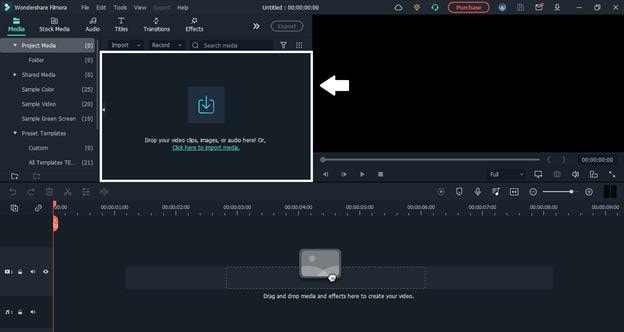
Now a new project will be created. It’s time to import your video that needs editing. Just drag and drop your video on the import section or click there to select the video from your computer.
Langkah 4 Tambahkan Video Ke Panel
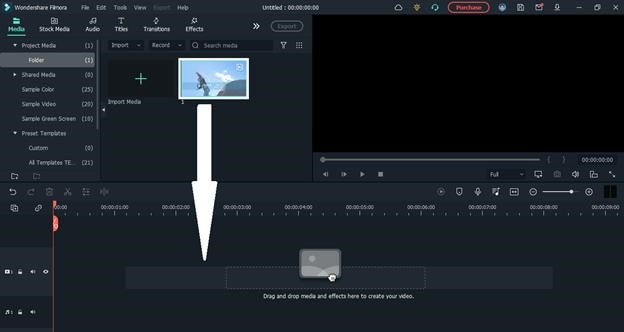
Drag the imported video from the import section to the panel below. This will add the video onto the panel.
Langkah 5 Edit Video Anda Dengan Filmora
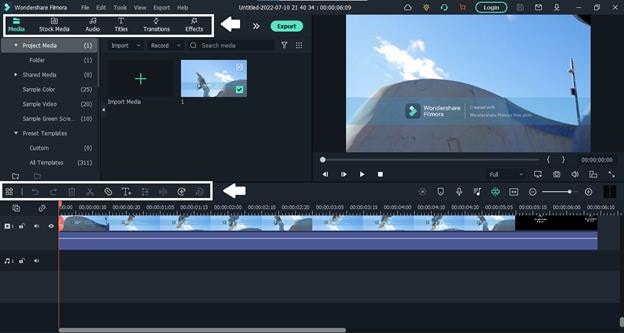
We are all set, folks. Use the robust features of Wondershare Filmora from the tool bars and shape your video just like you want.
Langkah 6 Ekspor Video Yang Telah Diedit
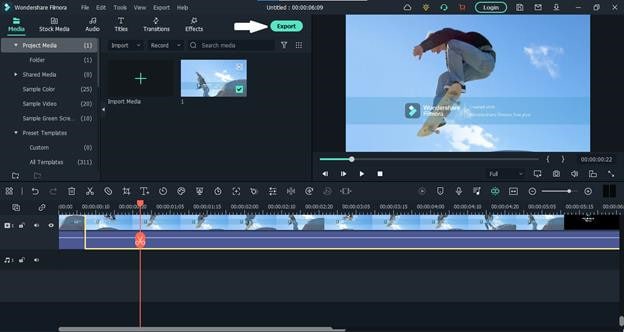
Once you have finished editing your video, just click on the “Export” button on top of the screen and save the video on your computer.
This tutorial will also help you understand the entire process, so you can create visually interesting footage for your socials.
https://youtu.be/s3qPfmF2nJc
Now before we end our guide, let’s take a look at some of the frequently asked questions.
Part 5: iMovie vs. Filmora Hot FAQs
1. Is video editing software with a subscription better?
When purchasing a subscription for software, ensure it includes getting updates continuously.
2. Haruskah saya membeli Mac agar bisa menggunakan iMovie?
iMovie works on Mac, iPad, and iPhone. You can save projects on iCloud Drive and access them on Apple devices.
3. How much RAM do I need for video editing?
You need 32GB ram to edit different kinds of files and be able to work on longer footage.
Kata Penutup
Choosing a video editing software may seem like a challenge, especially if you’re a beginner in the editing domain. To pick the right one, get clarity on your requirements.
If you’re a beginner and will use a tool to edit basic videos for your socials, you probably don’t need expensive software.
But if you lead a bunch of creative geniuses and create professional-grade visual content to generate income, you must go for a tool like Filmora to demonstrate your next-level editing skills.


